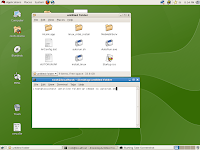Huawei Hi Link in Linux
Hi
Huawei Hi Link Data Card users...
I purchased the device to browse internet in my Red Hat Enterprise Linux 5 workstation. I requested the seller to provide support for installing it in my RHEL5, but did not seen any response. I already installed and configured many data cards inside Linux systems earlier but all were in the category of 'usb modem'. This Huawei E303C Hi Link data card is not just a modem but behave like a wireless Ethernet card, so there was some confusion.
Huawei Hi Link in Linux Huawei Hi Link in Linux Huawei Hi Link in Linux
I inserted the data card in my RHEL 5 with root administration. It shows like a 'cd-rom' in my desktop, when I double click on it ,it shows the installation files which is needed for installation in windows and Linux. I tried to install the device with the 'install.sh' file but fails.
Now I copied the files inside it to a new folder on the desktop. Browse inside the folder to open terminal. I typed the command 'chmod +x autorun.sh' and hit enter. Now I run the 'autorun.sh' in the terminal to install the device driver in the karnel. It install the device driver in my system quickly.
Huawei Hi Link in Linux Huawei Hi Link in Linux Huawei Hi Link in Linux
Now I opened 'Network Configuration Manager' to add the new ethernet device to my system. Click on 'New' to open the connection wizard. Select device type as 'Ethernet Connection' and click 'Forward', select the ethernet card 'Huawei Hi Link (eth1)' and click 'Forward'. Select 'Automatically obtain IP' for confirming connection. The screen will show that your device has been added to the network.
Huawei Hi Link in Linux Huawei Hi Link in Linux Huawei Hi Link in Linux
Huawei Hi Link in Linux Huawei Hi Link in Linux Huawei Hi Link in Linux
Huawei Hi Link in Linux Huawei Hi Link in Linux Huawei Hi Link in Linux
Now select the 'eth1' network from network configuration window and click 'Activate' to activate the connection in your system. Now you are ready to browse with the 'Huawei Hi Link' device. Open internet browser and check if it is enabled for 'Java'. The window will show the Hi Link Connection Web Interface. Now click on 'Connect' to to connect to your favorite 3G/4G network.